Email Marketing for Political Campaigns: 6 Best Practices
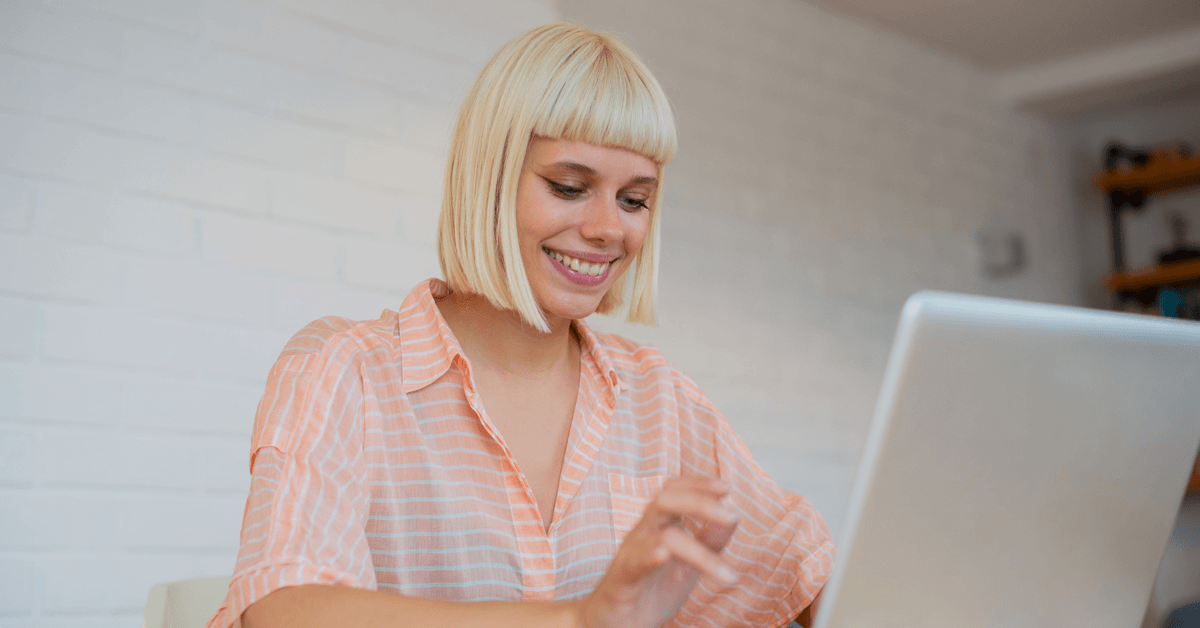
In the fast-paced and ever-evolving landscape of political campaigns, staying connected and engaging with supporters and voters is crucial. While social media, television ads, rallies, and more events and actions can be powerful in their own ways, there is one tool that holds immense power for campaigns to communicate with your supporters and mobilize them to act: email.
Understanding the nuances of email marketing is a game-changer in your pursuit of winning hearts, minds, and votes. That’s why we’ve compiled six best practices to help you create engaging and effective emails that resonate with your audience.
Why is Email Marketing Important for Political Campaigns?
Email marketing offers political campaigns several key benefits, including:
- Widespread engagement: Email has been around for decades. This cross-generational familiarity makes it a comfortable and reliable mode of communication for people of all ages.
- Direct communication: Email allows you to communicate directly with supporters who have subscribed to your campaign. Tailor content to different groups of supporters to address specific concerns and create a more impactful connection.
- Cost-effective outreach: Compared to traditional forms of communication like direct mail, email marketing is cost-effective. While direct mail is another valuable communication channel, email marketing eliminates printing and postage costs, making it an efficient way to communicate with your supporters while maximizing campaign resources.
- Immediate action: Through email marketing, you can prompt recipients to take action directly from their email inboxes, whether that be via donating, signing up to volunteer, or taking action with the campaign.
Take full advantage of these benefits by ensuring your team is on the same page when it comes to your email marketing goals. Every email you send should have a goal like raising funds, increasing supporter turnout at events, promoting policy initiatives, or building community engagement. These objectives will guide your email content and the following strategies.
6 Tips for Effective Political Campaign Emails
1. Create A Targeted Email List
The first step of email marketing is to compile a list of people who are interested in your campaign and have opted-in to receive your emails. You can do this by:
Building Your List
Add easy-to-find email sign-up forms to your website. Campaigns should add these to places on the website that are highly visible so supporters can sign up for your email list wherever they are. Some campaigns add email sign-up forms to the homepage, footer, and other highly trafficked areas of their website. Make sure to include language that fulfills relevant requirements so supporters know they’re opting in to receive communications from your campaign.
Implementing A Clear Opt-in Process
Some campaigns use a “double opt-in” to confirm supporters want to receive emails from the campaign. Once a supporter opts in initially, the campaign sends them a confirmation email containing a link to opt in a second time. No further emails will be sent to that supporter until the link in that email is clicked. This vets out fake emails, non-existing domains, and uninterested leads, helping you ensure a high deliverability rate to supporters who want to receive emails from your campaign.
Segmenting Subscribers
Divide your email list into segments based on relevant criteria, such as how they signed up for your email list, their geographic location, or their relevant interests. This allows you to send targeted content and personalize asks that appeals to different subsets of your audience.
Avoid purchasing or renting random email lists or sending mass emails to people who have not given explicit permission to receive your messages. Sending emails to those lists may result in a detrimental impact on your campaign’s email deliverability and reputation.
2. Chart Out Your Email Series
Email marketing isn’t just about delivering messages; it’s about crafting narratives that appeal to your target audience, building authentic connections, and driving meaningful action.
To ensure your efforts are effective, coordinate emails with key campaign milestones, events, and deadlines to maintain a consistent and relevant communication flow.
Here are a few emails you may choose to send leading up to the election:
Campaign Introduction
Start the series with a warm welcome email that introduces your candidate’s platform, background, and goals. Include a call to action (CTA) that encourages subscribers to learn more about your candidate’s stance on important issues or take action for the campaign.
Candidate’s Stance on Key Issues
Present the candidate’s stance, proposals, and plans to address key issues. Encourage recipients to share the information with their network to amplify your campaign’s reach or sign a petition to show their support.
Donation Drive
Emphasize the importance of grassroots support and share stories of how donations contribute to the campaign’s success. Include compelling visuals, progress bars, and personalized appeals to encourage recipients to contribute financially.
Election Reminders
As Election Day approaches, send emails focused on voter mobilization. Provide information on polling locations, early voting options, and deadlines. Emphasize how close the race is and the importance of voting early to score votes before Election Day and make your supporter outreach more efficient..
Create a content calendar to deliver consistent messaging, avoid overlap or gaps, and stay on track with key milestones throughout the campaign cycle.
3. Personalize Your Emails
Personalization not only captures recipients’ attention but it helps deepen the connection between the campaign and its supporters. Use supporter data to:
Personalize the greeting
Address recipients by name in the email greeting. This simple touch creates a sense of connection and makes the email feel more personalized and relevant.
Tailor content to voter interests
Craft content that aligns with the interests and concerns of specific voter segments. For example, if you’re sending an email to young voters, focus on issues that matter most to them, such as protecting reproductive rights and addressing inflation.
Reference past engagement
Mention previous actions that the recipient has taken with your campaign. Whether they attended an event, volunteered, or donated, acknowledging their past engagement shows that you value their support and commitment.
With NGP VAN’s Targeted Email, you can build highly-personalized emails using hundreds of merge fields and our robust conditional content functionality. Conditional content allows you to use if/then statements and create dynamic ask strings, taking advantage of the rich data you have on each supporter and customizing messaging based on their individual profile.
4. Send engaging emails
With attention spans declining, the importance of delivering an engaging message cannot be overstated.
You want your emails to be skimmable so supporters can easily identify the key points of your message without being overwhelmed with a giant block of text. Some campaigns will use bold or highlighted font, graphics, or other tactics to call attention to these main points. However, if your email is engaging readers through active storytelling, you may not need to rely on those other tactics (but you can still use them). Test your emails to see what messages and tactics resonate with your audience and optimize your future emails based on those results.
5. Design a mobile-friendly email
Studies show that smartphones have become the primary method 85% of people check their email, making mobile-friendly email marketing vital for your campaign. To ensure a positive user experience for your mobile audience, you should:
- Choose a responsive template. Begin with a responsive email template from your email marketing platform. Responsive templates automatically adapt to different screen sizes, ensuring your email looks good on both desktop and mobile devices.
- Simplify content. Keep your email content engaging and focused. Use short paragraphs, bullet points, and headings to make the text scannable. Prioritize and highlight key information and calls to action to capture readers’ attention quickly.
- Use mobile-friendly design. Opt for a single-column layout, as it’s easier to navigate on mobile screens. Ensure buttons and font sizes are large enough to read easily to drive more action..
Before sending the email, use testing tools provided by your email marketing platform to preview how the email appears on different devices and email servers.
6. Analyze and optimize your emails
After sending your emails, track key metrics like open rates, click-through rates, and conversions to understand your email campaigns’ performance and make data-driven decisions to improve them.
For example, to improve open rates, you could conduct A/B testing on email subject lines to determine which ones generate the most engagement. Send two versions of the same email to sample groups of subscribers, each with a different subject line, and then track which version had a higher open rate. Reference the more successful subject line for future emails to help increase engagement.
A Final Note About Email Marketing for Political Campaigns
When used correctly, email marketing can be an incredibly powerful tool for political campaigns. For the best results, invest in a solution to expedite and optimize the process. With the right tools and strategies in place, you can help raise more money, drive more action, and set your campaign up for success.




